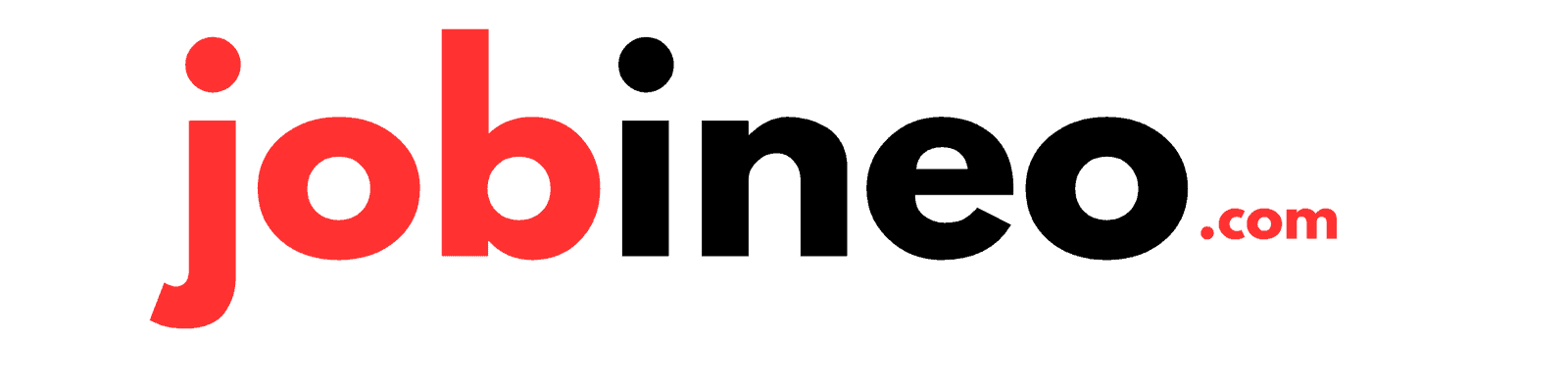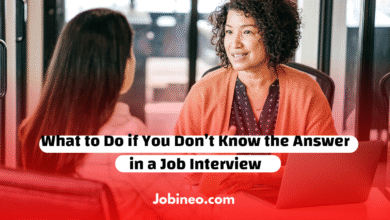The Smart Way to Create a CV on Your Phone
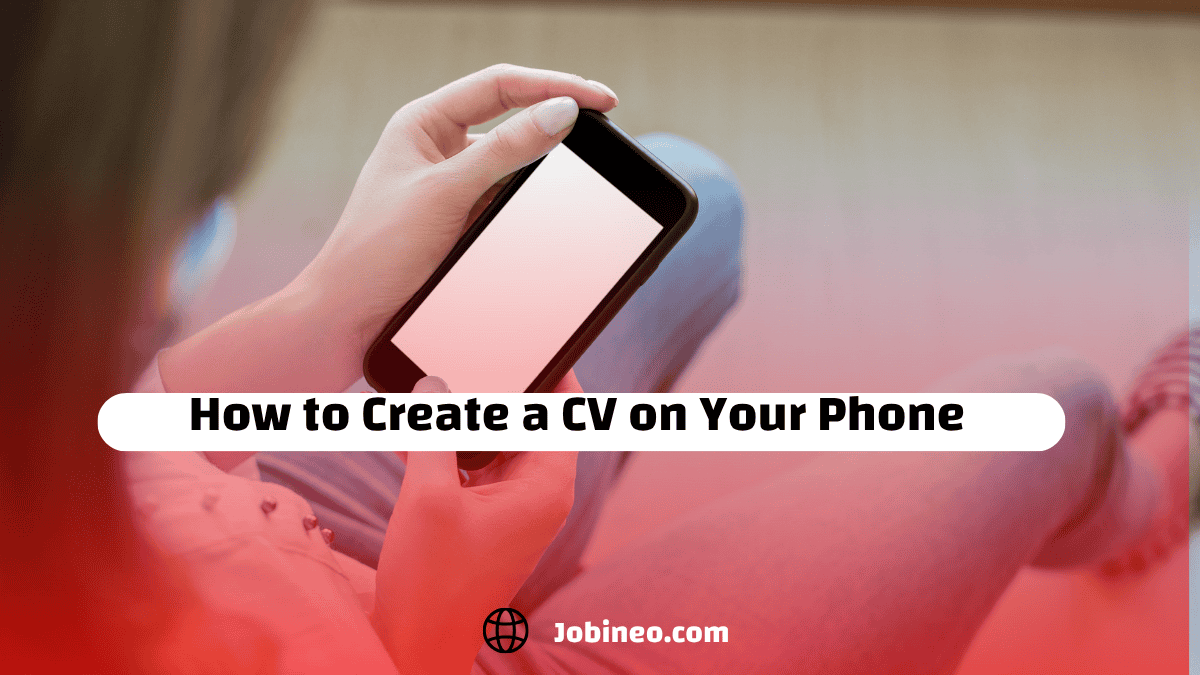
These days, knowing how to create a CV on your phone is more than a convenience. It has become a practical way to stay ahead in a fast-moving job market. If you wait until you are at a computer to apply, you may already be behind someone who was able to send their CV instantly.
Think about it. We already use our phones to shop, book appointments, and even network. Applying for jobs should feel just as natural. Being able to create and send your CV from your phone means you are always ready when an opportunity shows up.
Keep Your CV Clear and Simple
On a small screen, clarity matters even more. A clean structure helps recruiters quickly understand who you are and what you bring to the table.
Here’s a simple way to think about it:
- Start with your name and contact details
- Add a short professional summary tailored to the role
- Highlight your key skills in short, easy-to-read points
- List your work experience with job titles and key achievements
- Include education or certifications that strengthen your application
A straightforward format makes your CV easy to scan and leaves a stronger impression.
Make It Mobile-Friendly
Not every recruiter will read your CV on a computer. Some check applications on their phones, so your document should look clean on any screen. Avoid heavy graphics or complex layouts that might get lost in the process. Stick to simple text formatting and make sure everything is easy to read.
Customize for Each Role
One of the biggest mistakes job seekers make is sending the same CV everywhere. A stronger approach is to keep a master CV and adjust it for each role. Focus on the skills and experiences that match the specific job. The beauty of creating your CV on your phone is that you can make quick edits and apply right away, no matter where you are.
Use Mobile Features to Your Advantage
Your phone comes with tools that can actually make the process easier. Voice typing can help you draft sections quickly, cloud storage keeps your files accessible, and simple notes apps can store your frequently used lines so you can paste them into new versions. These little features save time and make updating your CV less stressful.
Always Proofread Before Sending
Even the strongest CV can be let down by simple mistakes. Take a moment to proofread carefully. Reading it out loud or using your phone’s text-to-speech feature can help you catch errors you might miss otherwise. Also, preview your CV on your phone before sending it to make sure the formatting looks professional.
Final Thoughts
Creating a CV on your phone is not only possible but also a smart way to stay ready for new opportunities. The goal is speed without sacrificing quality. By keeping your format simple, tailoring your CV for each role, and using your phone’s built-in tools, you can apply anytime, anywhere with confidence